Remove Your Picture From A Google Search
There are several reasons why you might want to remove your picture from a Google images search. I will not venture to guess your particular reason but instead offer instructions for taking care of the situation. This week a customer asked me to help remove a photo from the internet. He found the photo in a simple Google search of his name. The photo is not offensive, he is about as far from being a minor as I am, and there are no copyright issues, but he just prefers that his image not be visible to the uninvited masses.
I am not familiar with any legal aspect as to whether or not a website is allowed to post a picture of you without your permission. I am only offering some insight into how the system works and how to use the system to tear down a goofy picture of you that somebody hung up just beyond your reach on the wall at school by the girls’ locker room entrance. I made that up. That never happened to me.
So you go to the Google search site, type your name in the search window, nothing much shows up, you click on the Images link on the left, and about four scrolls down the pack of thumbnail photos you see you. Let’s say it is a harmless photo, no drunkenness, nudity, or other incriminating circumstance. However, you did not post the photo – don’t know who did – but you would like it erased.
Just Ask
 The first step involves requesting that the webmaster of the site which is hosting the photo remove the file. A couple of terms there that might be unfamiliar: A webmaster is the website administrator responsible for maintaining the site. That is the person who puts in and takes out content including photos. Hosting just means providing a place on the internet for content to be stored and accessed remotely. Most websites and their hosting companies use little in the way of content guidelines or user screening procedures. Arguably the positives outweigh the negatives regarding such limited online censorship. Terrorism, child abuse, and hate crime is right out; but the rest is up to citizens to police. Also remember, Google is not hosting the images. The search engine only gives you an on-demand index to help you find what you are looking for on the web and Google needs to be notified if something is wrong among the billions of web pages on the internet. Google does however have the power to help you if the hosting site is non-responsive. They have plenty of official rules that they may choose to enforce. The rules are in the End User Agreement we all agree to without reading. If a copyrighted image is at issue, an effective encouragement towards webmasters is to point out that search engine companies ban sites that break copyright laws. But before we start tying U.S. Digital Millennium Copyright Act notifications to rocks and tossing them through some windows I will calm down and get back to the simple removal request instructions.
The first step involves requesting that the webmaster of the site which is hosting the photo remove the file. A couple of terms there that might be unfamiliar: A webmaster is the website administrator responsible for maintaining the site. That is the person who puts in and takes out content including photos. Hosting just means providing a place on the internet for content to be stored and accessed remotely. Most websites and their hosting companies use little in the way of content guidelines or user screening procedures. Arguably the positives outweigh the negatives regarding such limited online censorship. Terrorism, child abuse, and hate crime is right out; but the rest is up to citizens to police. Also remember, Google is not hosting the images. The search engine only gives you an on-demand index to help you find what you are looking for on the web and Google needs to be notified if something is wrong among the billions of web pages on the internet. Google does however have the power to help you if the hosting site is non-responsive. They have plenty of official rules that they may choose to enforce. The rules are in the End User Agreement we all agree to without reading. If a copyrighted image is at issue, an effective encouragement towards webmasters is to point out that search engine companies ban sites that break copyright laws. But before we start tying U.S. Digital Millennium Copyright Act notifications to rocks and tossing them through some windows I will calm down and get back to the simple removal request instructions.
To expedite the removal request process I suggest having the exact Uniform Resource Locator (URL), or web address, of the photo ready to paste into your email request.
Finding The Photo’s Exact Address
- Go to www.google.com and run a search for your name.
- On the left side of the page you should see a clickable link labeled Images. This returns only images as results instead of websites and snippets of text content.
- Once you find the image you would like to have removed click on that image.
- You will be taken to a page with the image more prominently displayed and
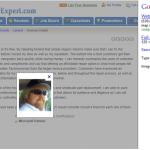 sometimes you will see the actual website grayed out in the background. Click on the Full-sized image link found on the right hand side of the page . See photo.
sometimes you will see the actual website grayed out in the background. Click on the Full-sized image link found on the right hand side of the page . See photo. - On the page that then opens up you should see your image all by itself. At the top of your internet browser window there is an address bar where you will find something like http://www.sitewithmypictureonit.com. Click on that text (URL) in the address bar once, or as many times as it takes to make it all highlighted in blue, then right click while it’s still blue, and click Copy. Now Pastethe URL into some file or document, so it’s available when you use the URL removal tool in a minute.A handy way to do that last step is to right click any blank space on your desktop and see a menu pop up. On that menu is the word New. Hovering on the word New will get you another menu and on that menu list is Text Document; click that. Now there is a little empty text file on right your desktop that you should double click to open. Once it’s open Paste the copied address. The desktop is an easy place to find this file later and you will remember to delete it when done.
How To Contact A Webmaster
On my computer repair site, as well as this blog, there is a menu button clearly labeled Contact that is used to communicate with me directly. Most websites have either a similar contact link or a clickable email address somewhere on the main home page. Many other sites have direct webmaster links, usually located at the bottom the page in small print, that will not detract attention but are available if you know who you want. Some websites aren’t as eager to hear from visitors and make it nearly impossible to find a human being connected to the operation; but we have ways.
WHOIS
Whois is a query and response protocol developed in the 80’s so system administrators could obtain contact information for IP address assignments or domain name administrators. In plain English – We can use this thing to find a website owner’s contact information among other things. Most any web hosting site or domain registration site will have this Whois tool but here’s one to start with: http://www.whois.net/
Once you find the contact email address you can use it to send a request to the webmaster of the webpage to take down the picture or content and thus remove your picture from a Google search.
Do It Yourself
Once the image or page is taken down by the website that was hosting it you can further assist the removal process by manually requesting the page be stricken from Google search results. Now I once I show you this next step you may be tempted to skip contacting the webmaster and wonder why I even advised all that bother in the first place. Do not step into the light. This next tool only works if preceding changes have been made. The easy road leads nowhere but back to the starting line; as usual.
- Go here https://www.google.com/webmasters/tools/removals to request removal of a page or site from Google’s search.
- Click New Removal Request.
- Enter the URL of the webpage you want removed. It has to be exact. That is why I suggested that the address of the image be pasted in a document on your desktop.Then you can copy and paste it from that saved document into the little space at Google; or some other search engine such as Bing or Yahoo.
Click Continue. - Click Remove this page.
Remove Your Picture From A Google Search Some More
 Even after the webmaster removes the image from the website a small thumbnail copy of the picture will likely still show up in a Google search. This can be due to a copy of the file being stored in your internet cache, a temporary holding spot created so that files can load faster as you surf the web. All browsers have a tool for cleaning the history of visited sites. It’s usually found in the Tools or Preferences tab at the top of the browser window.
Even after the webmaster removes the image from the website a small thumbnail copy of the picture will likely still show up in a Google search. This can be due to a copy of the file being stored in your internet cache, a temporary holding spot created so that files can load faster as you surf the web. All browsers have a tool for cleaning the history of visited sites. It’s usually found in the Tools or Preferences tab at the top of the browser window.
It is also possible that it will take a day or two for Google’s perpetual crawling spotlight to shine on the website in question as it shines on all sites periodically. Once this content scanner checks the website, and finds your image removed, Google search results will be updated, and cease showing the little image of you that leads nowhere.
If it’s a sensitive image, a minor is involved, or there is a copyright issue etc., you can request a more urgent resolution to the lingering image. Read up on this one though as it does more that ask politely.
http://support.google.com/bin/static.py?hl=en&ts=1114905&page=ts.cs
Not So Bad
You see? Removing your picture from a Google search can be tricky but not impossible. Removing text based content that you find offensive may prove trickier; even with the help of the webmaster of the site. For instance, if I find a story that proclaims my ideas to be stupid and dangerous, and I convince the foolish person that my ideas are in fact brilliant and valuable to society, we still have to be exact in our corrections. There’s still a cached version of the nasty page in Google’s scan spotlight thing that will come up.
Let’s say that the webmaster changes the content as noted above. If I then use the removal tool to request that Google remove any page using the phrase “Steve’s words are stupid and dangerous”, and the new page was written with “Steve’s words are brilliant and valuable”, the search engine sees “Steve’s words are blah blah blah” and those first words are enough to cause Google to leave the nasty version alive.
Complicated and destined for a separate blog post if requested. It seems to me that images are more potentially troublesome and are thankfully easier to remove than text.
I personally tried an image search for my name and not many pictures came back. Since I am not all that popular I even had to include the town I live in just to see my pictures on the first few pages of Google image results. Nothing there I care to remove but then again there were a few images that I do not remeber submitting to any websites. A computer repair place had my head on their website; that seems kosher. Saw some images of me that other people have put up on Facebook of course. A My Space picture that was put up there before the turn of the century. Nothing too embarrasing. So far so good but it is wise to check periodically I suppose.
I can see how the unapproved posting of a photo would bother folks. It could cause real trouble in fact. So if you have any difficulties with these instructions and would like my help to remove your picture from a Google search just send me a message using the contact button, through this Technoworries Support Tool, or just call. Once you know how it’s done it should take less time than reading this post.
would bother folks. It could cause real trouble in fact. So if you have any difficulties with these instructions and would like my help to remove your picture from a Google search just send me a message using the contact button, through this Technoworries Support Tool, or just call. Once you know how it’s done it should take less time than reading this post.
Thanks for reading,
Steve – from Technoworries

