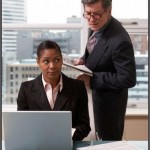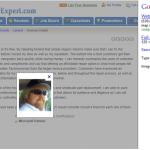When summer comes to town many people spend a lot of time away from home but safely using public computers is probably not a top priority. For the small amount time you spend actually accessing the internet in a public place raising this priority level is easy. There are plenty of frightening examples of incidents involving personal information unethically acquired from publicly used computers. I won’t try to scare you; not this time.
When summer comes to town many people spend a lot of time away from home but safely using public computers is probably not a top priority. For the small amount time you spend actually accessing the internet in a public place raising this priority level is easy. There are plenty of frightening examples of incidents involving personal information unethically acquired from publicly used computers. I won’t try to scare you; not this time.
What is at stake?
Your various website log-in user names and passwords are valuable to others.
At the very least this information can be used for some low grade mischief. Such as a little prank like logging into Mr. Man’s Facebook account and proclaiming to the world that Mr. Man sleeps with a little stuffed Miss Piggy doll every night. Not funny.
Things get more serious when the stolen log-in allows access to financial websites such as banks or stock trading pages. You don’t want people poking around checking out your balances and most certainly not trading shares from within your online brokerage account.
I used to play poker online and I would be very upset if I logged in to find a zero balance in my account because some fool logged in and lost all my chips before I could log in and lose them all myself.
With your online email account log-in information, a person could not only read saved emails both sent and received, but could compose emails in your name as well. While merely a potential embarrassment to most of us, untimely discovery of questionable content has brought much grief to celebrities, star athletes, and our politicians from all levels of government. Once in a while our cyber-space invaders get what they deserve. Remember the shut down of the English tabloid News of the World? That reminds me to tell you to keep your cell phones close with their WiFi feature turned off while your having summer fun. There’s a lot of stuff on those email/text/camera phones.
Think about it.
 Like I said, I am not going to try to scare you with threats of bank account drainage, spousal key logger tracking, child safety issues, empty house while we’re on vacation burglar notifications, identity theft, terrorist high-jacking of your internet connection bringing those black helicopters over the house again. Just be careful out there.
Like I said, I am not going to try to scare you with threats of bank account drainage, spousal key logger tracking, child safety issues, empty house while we’re on vacation burglar notifications, identity theft, terrorist high-jacking of your internet connection bringing those black helicopters over the house again. Just be careful out there.
Okay so you don’t stay in hotels, frequent the airports, sip on Caramel Macchiatos in coffee shops, use the public library computer, or hang out at internet cafes. Maybe you log into your account at a friends house. That friend has other friends who may not be your friends. I’m not purposely promoting paranoia. I don’t have to accuse you of hanging out with creeps to suggest that sometimes people can get a little nosy. If a person learns some little computer trick, and gets a kick out of thinking they are some sort of hacker because they can see what the last computer user has been up to, that doesn’t mean you want them tracking your online footsteps.
Again, even among friends loose log-in behavior can lead to embarrassment or inconvenience, and of course I have a personal example of an inconvenience to share. Some months ago we had friends and family over for a summer evening around a fire pit. We were listening to music on my laptop, through external speakers, streaming songs from a network attached storage device. At some point I got tired of picking the songs and let go the reins. The young man that took over logged in to an online music station page. I’m pretty sure it was Pandora. Well quite some time later, weeks in fact, I clicked on my own Pandora shortcut to listen to music. When I saw the music that came up I knew something was wrong. The suggestions were all rejects for my taste.
I found the explanation to be a saved log-in  feature that entered the last users credentials; and this time those were not mine. The other guy’s listening history, from all those subsequent weeks, was being considered as mine; or so I thought.
feature that entered the last users credentials; and this time those were not mine. The other guy’s listening history, from all those subsequent weeks, was being considered as mine; or so I thought.
I was unknowingly logged on to his account automatically. Therefore not only was I suffering through the wrong list of favorites, but every time I picked a song I wanted to hear, I was modifying his favorites list for the next time he logged on to Pandora. He would have to rebuild his whole suggestion matrix too. I said nothing of course.
How To Avoid Trouble
After all that I certainly owe you some usable information. Here are a few basic behavioral and procedural suggestions:
1. You Walk Off – You Log Off.
This is one of those behavioral tips; the hardest kind in my opinion. If you get up for any reason for any length of time, you first must log off of whatever internet site you are visiting. As you may already know, hitting the X in the top right of any program closes the that program, but does not necessarily log you out of the website.
2. No Automatic Log In.
Most banks and other sites of a sensitive nature have time limits for inactivity that will log you out automatically. Nevertheless, you should always click an actual log off, log out, sign out, or end session type of button before you leave the site or close you browser.
What you may not know, or notice each time, is that many programs have an automatic log in feature that saves your user name and/or password. For your convenience, since it’s all just too much having to type in those two words every single time we visit, those lines will be filled in for you; and anyone else who clicks the back button after you leave.
3. Wipe Out Your Footprints.
 I will admit that there are times when the auto-log-in feature is tempting. For me, with my eyesight fading, signing into a website on my smart-phone is nearly impossible. Also, I have been heeding my own advice and using a different password for every site, and even changing passwords periodically.The problem is that my likewise fading memory is not up to recollecting multiple gibberish passwords that change irregularly. Not happening.
I will admit that there are times when the auto-log-in feature is tempting. For me, with my eyesight fading, signing into a website on my smart-phone is nearly impossible. Also, I have been heeding my own advice and using a different password for every site, and even changing passwords periodically.The problem is that my likewise fading memory is not up to recollecting multiple gibberish passwords that change irregularly. Not happening.
So if you must use the automatic log in feature, and even if you don’t use it but have been browsing the internet, you should erase traces of your web activity before leaving any public computer.
Internet Explorer version 9 and above offers InPrivate Browsing as seen here: Internet Explorer 9 Features- InPrivate Browsing which takes care of the breadcrumb trail but you can also brush out your tracks manually with the next bit of instructions.
Remember, Internet Explorer also keeps a record of your passwords and every page you visit, even after you’ve closed them and logged out, in a temporary folder. This is also for your convenience as it then takes less time to access a webpage you previously visited.
First Your Passwords
Before you go to the web turn off the Internet Explorer feature that remembers passwords.
- In Internet Explorer, click Tools, and then click Internet Options.
- Click the Content tab, and then click Settings, next to AutoComplete.
- Click to clear the check box for User names on passwords and forms. You want the box empty.
In Firefox you can find Start Private Browsing and Clear Recent History by clicking the Tools tab near the top left of the screen. Firefox allows you to select which items to delete and from when using the a drop down box and specifying the last hour, day, or everything.
Then Delete Temporary Internet Files And Browsing History
When you finish your use of a public computer, you can help protect your private information by deleting your temporary Internet files.
- In Internet Explorer click Tools
- The first line is Delete Browsing History which is convenient; as it is in Firefox.
- The pop up window is clear enough about what you can delete or keep. At home I fill the check mark on the first item, Preserve Favorites Website Data because I know I’m the one that picked the favorites. But safely using a public computer means clearing that as well. Here’s an official Microsoft video walk-through in case my words are not working: Delete webpage history.
Look Over Your Shoulder
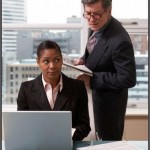 It may sound silly. It may feel silly. But it will work. If someone is bold enough to flat out look over your shoulder it would be a shame to let them get away with your information so easily. If you see someone peeking, remember this keyboard shortcut: Windows Key + d. That combination minimizes all the windows on your screen. Then you can pounce on the creep at a more leisurely pace knowing your stuff is hidden.
It may sound silly. It may feel silly. But it will work. If someone is bold enough to flat out look over your shoulder it would be a shame to let them get away with your information so easily. If you see someone peeking, remember this keyboard shortcut: Windows Key + d. That combination minimizes all the windows on your screen. Then you can pounce on the creep at a more leisurely pace knowing your stuff is hidden.
Treat the act of logging into a public computer as you would entering your pin number at the ATM. I admit that I don’t give enough thought to safely using either of those. I don’t take a second to look over my shoulder for any person near me, or for someone across the street with binoculars, but I should. It just doesn’t occur to me. Nor do I clear the cache at the library but so far I am not up to anything I need to worry about. I could do better. We all must train ourselves to not be victims. Somewhere in my brain I hear the advice of a crime prevention expert saying that awareness is the best form of self-defense. To avoid being a victim try not putting yourself in a vulnerable situation. I think that plan works for defending your information and identity as well.
Thanks for reading,
– Steve
Technoworries Computer Repair